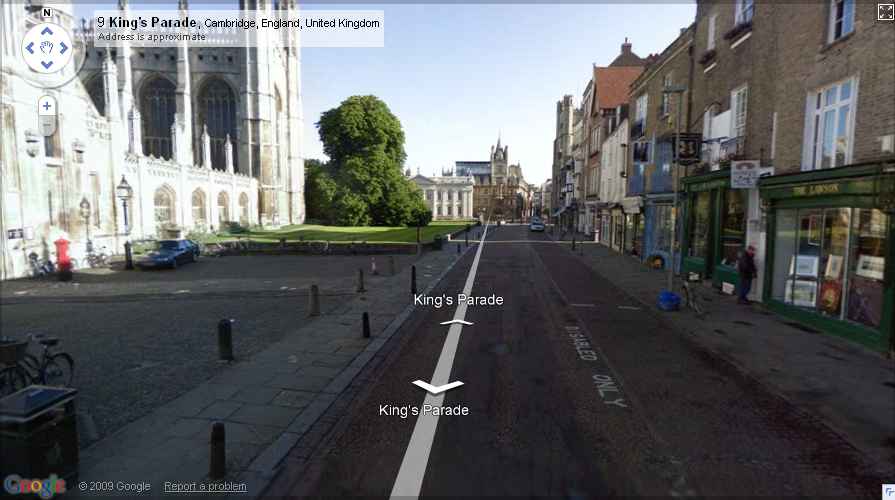Computers and Internet Links
- The Internet Archive
- Forms of URL:
- Menu of all copies of the page:
https://archive.org/*/URL
Harder for user. Have to click to get into one copy.
- Link to a specific copy of the page. Something like:
https://archive.org/20150905220008/URL
Hard-coded for each URL.
- Link to whatever you have for that year/date:
https://archive.org/2015/URL
Server-side logic will find the best match it has for that date.
- If need to rotate book 90 degrees:
- Viewer does not have rotate.
- Download as PDF. PDF viewer has rotate.
- Can save rotated PDF.
Books
Image search engines
Video
Music search
OCR
- finger protocol
-
"finger" was what people used for self-expression
before the Web and personal home pages.
-
You would put your "home page" in your ".plan" file,
which finger would display when called.
- There used to be servers
that could interpret your ".plan" file
as HTML.
Lookup sites
- I'm not into
real-time chatting any more
(I used to be when I was first on the Internet),
but the idea of
3-D visual worlds
that you can wander round is interesting.
As long as I don't have to talk to anyone.
- Virtual reality
- Virtual reality communities
- Second Life
has a 3-D Dublin.

- TCD researchers
(and here)
have built a 3-D Dublin.

- Most artificial worlds are uninteresting compared to for example
real historic worlds
as they used to be.
I would love to see inside actual historic buildings,
populated by the correct historical characters and their property
instead of by parties of tourists and artificial guides and notices.
I would love to see the following for example:
- Wilton
populated by the family of the 10th Earl.
- Eighteenth century Dublin, where you can wander and turn corners at will.
- Medieval Dublin.
- Medieval Cambridge.
- Over the next century, more and more 3-D models of real worlds, present and historic,
will come onto the Web,
and the whitespace between them will diminish,
so that eventually you can place yourself in College Green, Dublin, in 1790,
and just start walking.
Head out of town, into the countryside, which will all exist in simulation,
and just keep on going.
This international, decentralised, 3-D world, something that could never have existed
before the Web, could eventually become the unifying interface to the world's
historical and geographical information.
-
Google Earth
is now allowing people design their own 3-D versions of real buildings,
and Google will embed accurate designs in their 3-D map.
So the 3-D world can be built in a distributed fashion by thousands of people.
Next step - allow different time periods.
- 360cities.net
- Virtual Globetrotting
- Latitude/Longitude Conversion
- [Degrees, Minutes, Seconds] to Decimal
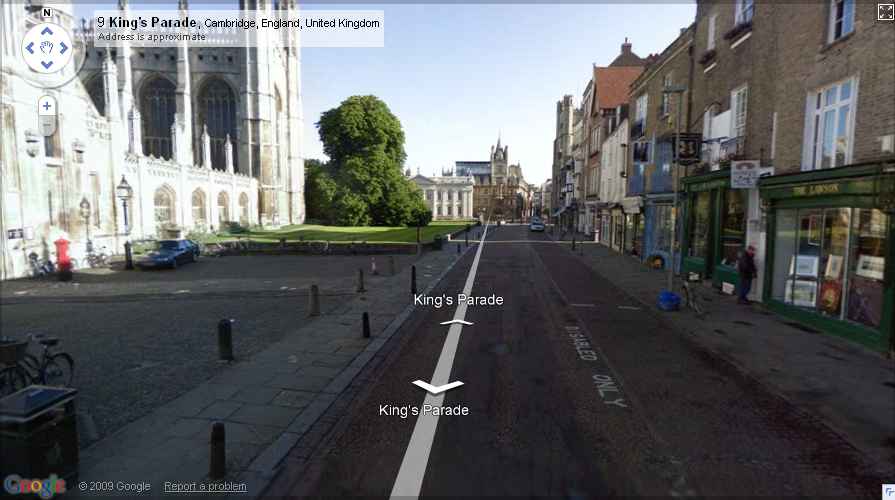
Google Street View
of Cambridge.
Click to enter.
Beautiful. I dreamed of something like this for years
before 2007.
- I can write a
6 line program in Shell
to turn my desktop background into a dynamically-updating live view of Dublin.
Ultimately one could imagine a continuous live video background, coming from
anywhere in the world.
Live video cameras could be put in completely inhospitable spots,
like on the outside of trains or aeroplanes, underwater, or on the surface of Mars.
- You can use a layered jpg
to implement inline live video.
e.g. Dublin.
Miscellaneous
- online image processing
- online image background remover
(e.g. remove a busy background from a photo)
- online video converters
- Microsoft Paint "Save As" directory:
- If open application for first time, "Save As" leads to some place random like "This PC".
- If right-click on image and open, "Save As" leads to some place random like "Pictures".
- If go into Paint, select dir, select file, make changes, "Save As" keeps current dir.
- If hit "new image" in the previous though, directory is lost.
- So the trick is to start by selecting a file, and always edit existing file and "Save As" rather than starting a new file.
How to do screenshots
- thumbalizr.com
- online screen capture of web pages
- Microsoft Photo Editor
- PrintScreen (whole screen) or Alt-PrintScreen (active window)
- Paste as new image
- Microsoft Paint
- Print Screen or Alt-PrintScreen
- Paste
- ArcSoft PhotoStudio
- File - Capture - Desktop
- Click on window you want to capture
How to do various things with images
- How to Crop in Microsoft Paint:
- Move mouse to bottom RHS corner and note (in status line) pixels Width,Height
- Image - Attributes - (Enter pixels Width and Height)
- How to crop an oval shape:
- Image Cropper
- Freeform menu pick shape - adjust - then Download
- How to write a line of text on top of an image:
- Microsoft Paint: "A" icon.
- Pick icon for transparent / not-transparent.
- Pick color.
- Pop-up gives font, size, etc.
Or:
- HTML and CSS.
Make a div with a background-image and write text in the div.
- How to generate an
icon with words in it:
- Write in HTML and do screen capture
- How to draw straight lines (e.g. boundary of a property):
- Microsoft Paint
- Shapes - line
- Size and Color
- How to scan a document that is larger than A4 (or whatever limit your scanner has)
- Do multiple small (e.g. A4) scans until you have covered the whole document with overlapping images.
- Image stitching software -
Microsoft Image Composite Editor
- Just drag and drop the multiple small scans onto it.
It figures out the overlaps automatically
and creates one huge image.
- How to convert (a color map say) to black and white
- Microsoft Photo Editor
- File-Properties-Greyscale
- save as JPEG
- How to convert transparent-background PNG (e.g. color icon) to greyscale:
- Can be tricky not to lose the transparency.
- Online editor
Lunapic
seems to work.
- How to make transparent:
How to highlight (say text, or places on a map) in yellow
- Microsoft Paint
- Brush (solid)
- Irfanview
- Select box
- Shift-G (Image - Color corrections)
- Move B slider left to make it yellow
- Get transparent effect
- iPhoto Express
- Photo-convert-color
- Enhance-Paint-Mark pen, yellow
- save
- Imaging for Windows
- to start: Annotation - Highlighter
- draw (is rectangle - drag with mouse to set thickness)
- to stop: Annotation - Select Annotations
- RHS click - Properties
- ArcSoft PhotoStudio
- Paintbrush and Pen are on same tool (toggle)
- icon - Paintbrush tool - thickness and transparency along bottom
- icon - Pen tool - thick - transparency 70 percent
- single click for centre of circle
How to unblur blurry images
How to do screen capture from video
- How to do screen capture from video:
- How to do screen capture from
Windows Media Player:
- Ctrl-I saves current frame as JPG
- How to do screen capture from
QuickTime:
- Play inside IE browser
and PrintScreen screen capture as normal.
- How to do screen capture from
RealPlayer:
- Tools - Preferences - Hardware - Video card compatibility - Most reliable
- PrintScreen screen capture
- How to do screen capture from
other video:
- MPUI - press "S" to grab screenshot
- Windows Movie Maker
- Capture - Import video - "Create clips" checkbox off - Drag to timeline
- Edit - Video effects - Rotate 90 degrees - drag to movie
- Finish - Save
- Windows Movie Maker
- Capture - Import video - "Create clips" checkbox off - Drag to timeline
- Edit - Video effects - Brightness, increase - drag to movie (repeat)
- Finish - Save
Coding
UNIX
How to get Windows Photo Viewer back
How to
- How to hard delete file (do not send to Recycle bin):
- How to re-size windows vertically (e.g. after change resolution)
- How to rotate screen 90 degrees (e.g. reading scanned book)
- Ctrl-Alt-arrows
- Desktop right-click - Screen resolution - Portrait (flipped)
Windows multiple desktops
- Win + Tab - multiple desktops overview, includes:
- make new desktop
- X to remove desktop
- right-click on app to move to other desktop
- can just move some windows of an app (e.g. some windows from browser but not all)
- right-click on app to show (duplicate) the app on all desktops
- can just duplicate some windows of the app
- Shortcuts:
- Hover Rectangles icon - Choose desktop
- Click Rectangles icon (or Win-Tab) - Choose desktop, plus look at windows in this desktop
- Problem: Windows taskbar stacking app icons, instead of showing them on taskbar.
- Despite telling it in taskbar settings not to do this.
- Possible solution:
Win-D show desktop / show icons.
- This seemed to solve it. More investigation needed.
- ClearType / Font smoothing.
- ClearType does not work with my eyes. It never has. It looks blurred to me.
- How to turn off ClearType
- Windows 10
- Search for "Adjust ClearType" - turn on/off
- Control Panel - Performance - Visual Effects - Uncheck "Smooth edges of screen fonts"
- Windows 11
- Run cttune.exe - turn off
- Control Panel - search for performance
- Adjust Appearance and Performance - Uncheck "Smooth edges of screen fonts"
NoteTab
- NoteTab
(see site)
- No syntax highlighting for programming languages
- Features - Syntax highlighting for HTML and CSS.
- Clipbook libraries - see also Latex, C++, etc.
- To change "Open File" dialog to "All Files":
View - Options - File Filters - (move "All Files" to top)
- To change browser:
View - Options - Internet - Main browser. Something like:
"C:\Program Files (x86)\Google\Chrome\Application\chrome.exe"
- If encoding goes wrong (read only, or odd font for one file):
Right-click filename tab - Code page - UTF
Notepad++
- Notepad++
(see site)
- Syntax highlighting for programming languages
- Notepad++ Wiki
- keyboard shortcuts
- Ctrl-L - Delete Current Line
- Change font with Ctrl-scrollwheel. It remembers.
- View - "Function list" - can jump to functions within your code
- Vertical lines: View - Show Symbol - Show Indent Guide.
- File list on LHS:
- View - Document List
- Settings - Preferences - General - Document List - Show
- Settings - Preferences
- Remove [+][-] expand/collapse: Preferences - Margins - Folder Margin Style - None
- Preferences - Backup - Remember current session (reopen last files)
- Preferences - Default Directory - Follow current document
- Preferences - Highlight - turn things on/off
- Settings - Style - Themes
- Some black background themes: Blackboard, Deep Black, Plastic, Vibrant
- Some fonts: Courier New, Consolas
ASCII and other characters
Printing web pages
light versions of
red, green, blue:
|
|
| This is bgcolor=#ffcccc |
| This is bgcolor=#ccffcc |
| This is bgcolor=#ccccff |
|
|
| This is bgcolor=#ffdddd |
| This is bgcolor=#ddffdd |
| This is bgcolor=#ddddff |
|
|
| This is bgcolor=#ffeeee |
| This is bgcolor=#eeffee |
| This is bgcolor=#eeeeff |
|
|
light versions of
cyan,
magenta,
yellow:
|
|
| This is bgcolor=#ccffff |
| This is bgcolor=#ffccff |
| This is bgcolor=#ffffcc |
|
|
| This is bgcolor=#ddffff |
| This is bgcolor=#ffddff |
| This is bgcolor=#ffffdd |
|
|
| This is bgcolor=#eeffff |
| This is bgcolor=#ffeeff |
| This is bgcolor=#ffffee |
|
|
light grey: